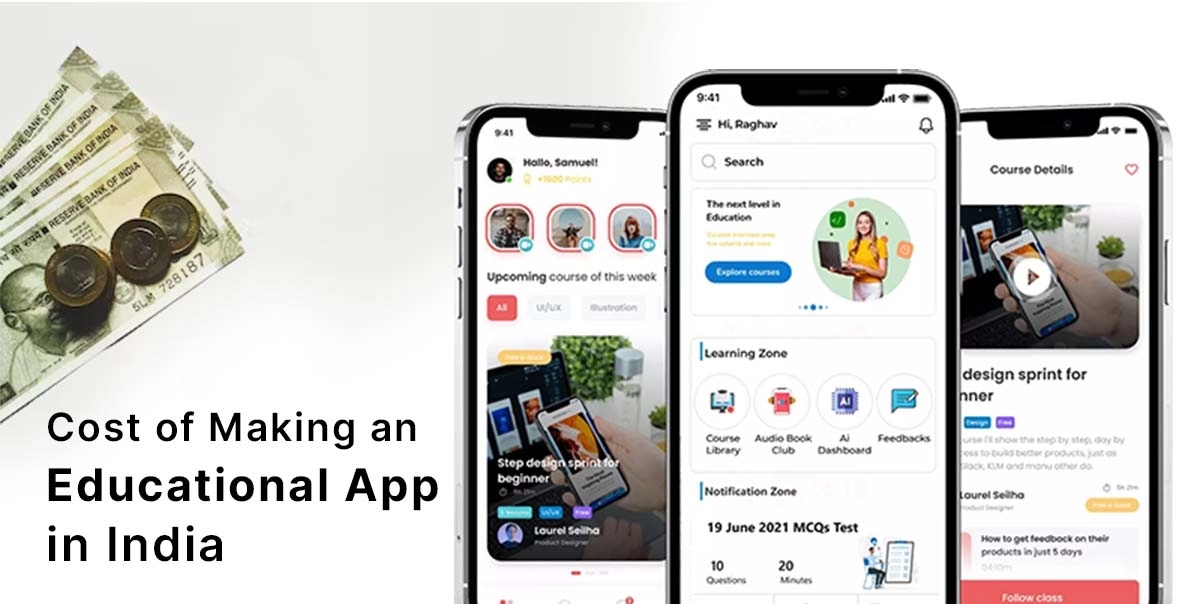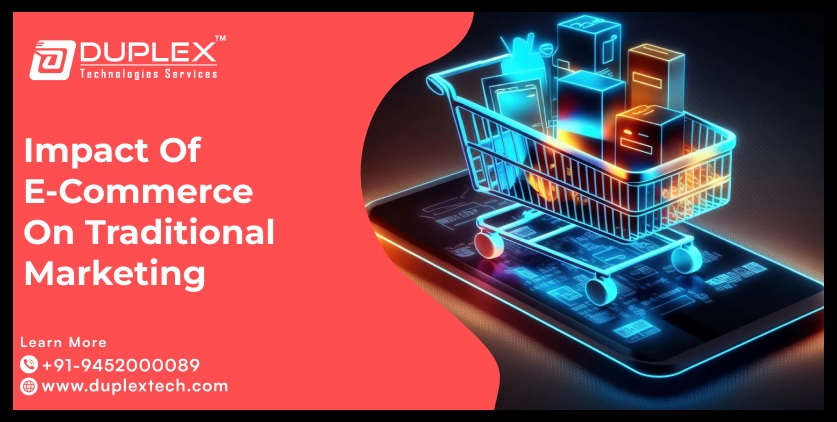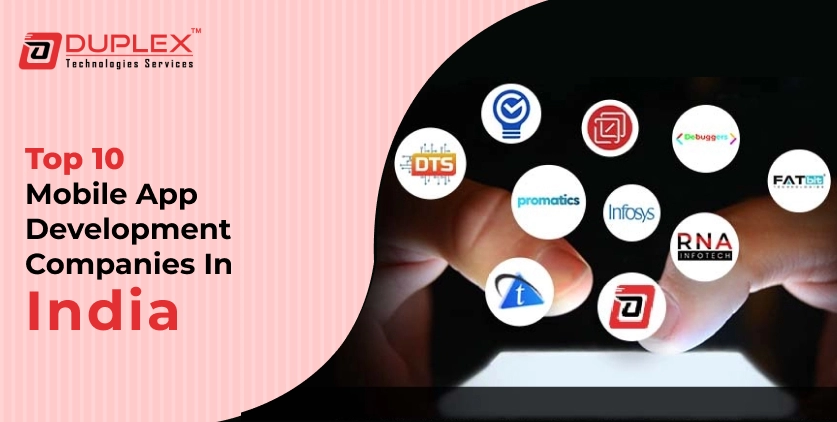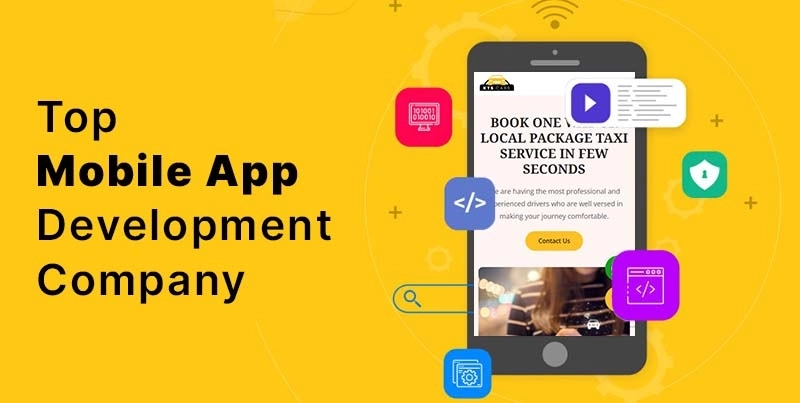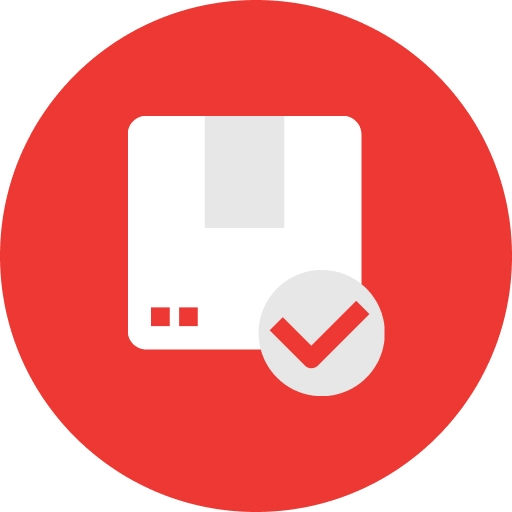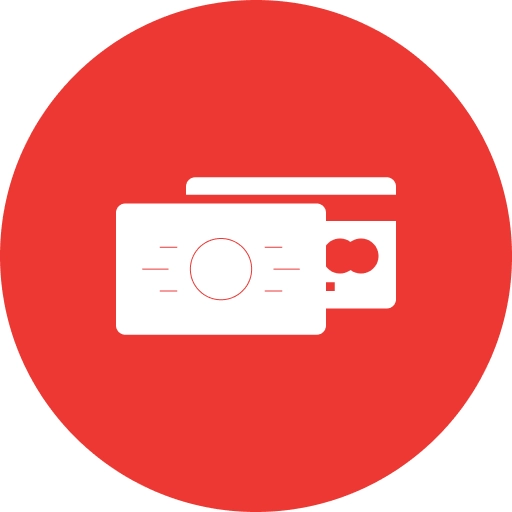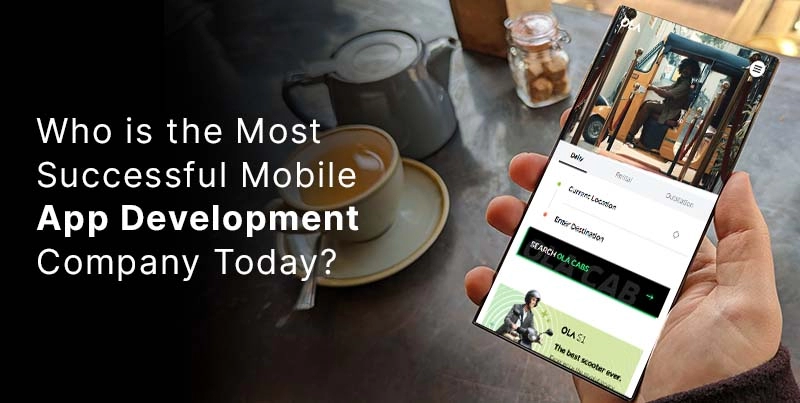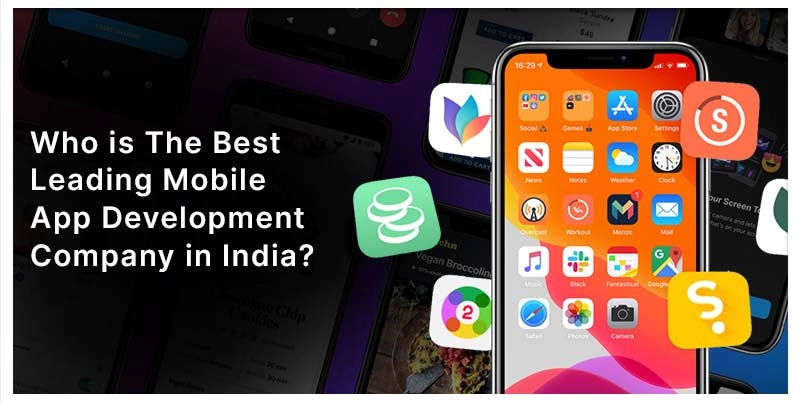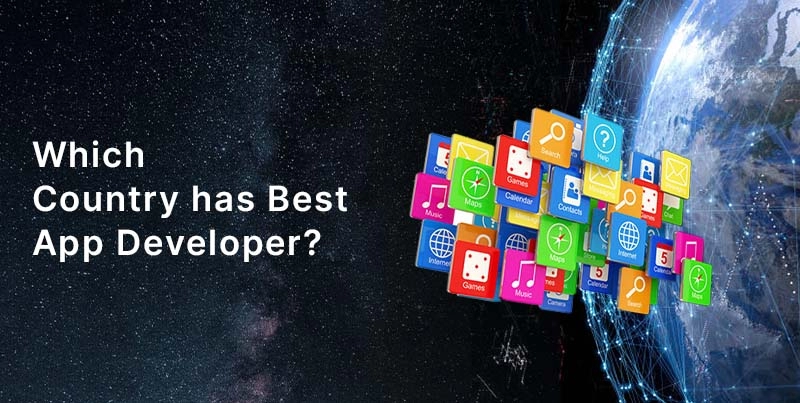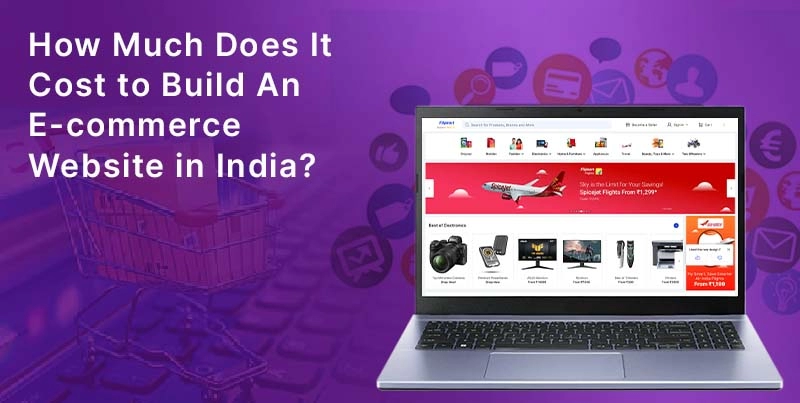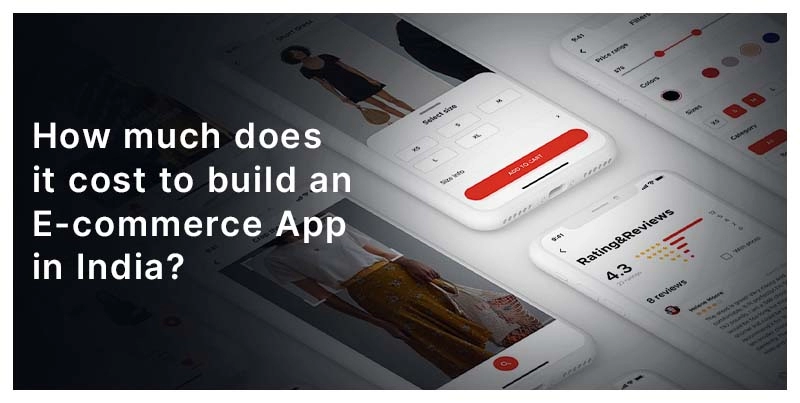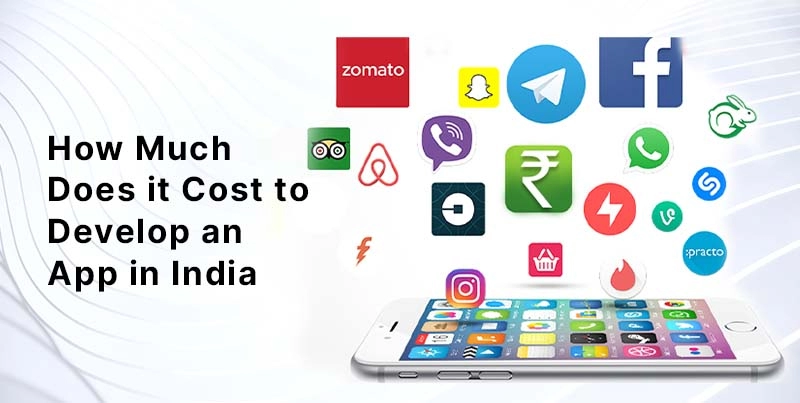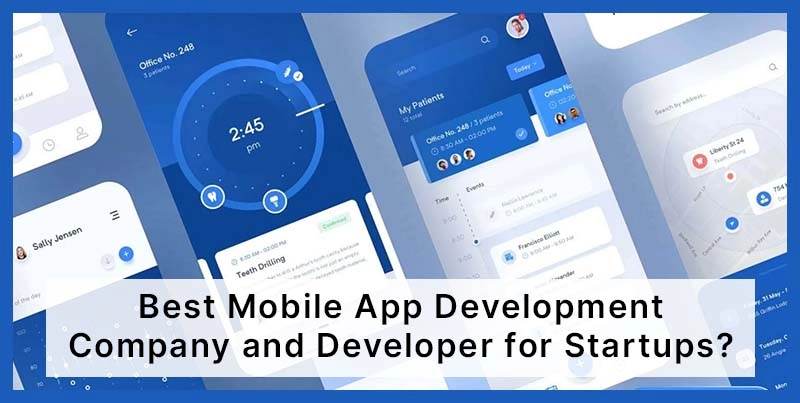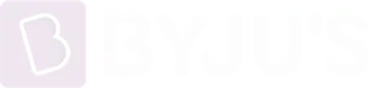Guide to Updating WordPress Sites: Latest WordPress Features, Updating Favicon, Elementor, and WPBakery Updates
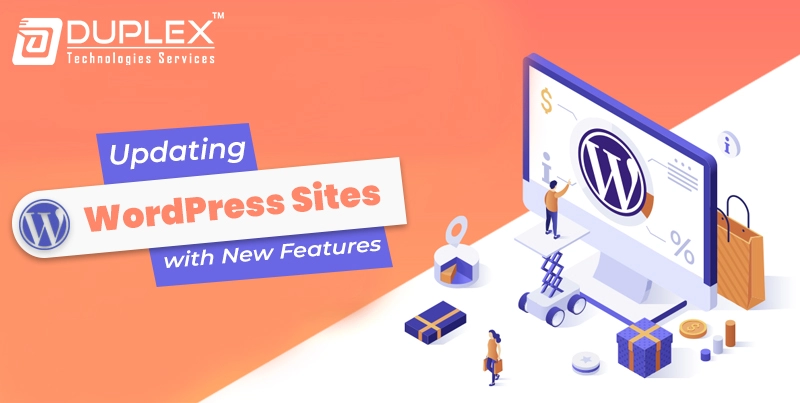
Posted By : Deepank Joshi, Posted Date : Sep 07, 2024
How to Update WordPress Site to Its Newest Features?
At Duplex Technologies, updating your WordPress website for newer features is of the essence. This is very important because, through the process of updating your site, it ensures its performance, security, and functionality. Update WordPress site introduces your website to the many benefits that come with new features, security patches, and bug fixes. Below, we show how to update WordPress websites with new features. We are going to talk about updating plugins, updating themes, updating core files, and updating multiple WordPress sites all at once.
Table of Contents
- How important is it to update your WordPress site regularly?
- How can you take advantage of new WordPress features to enhance your website?
- How to update Favicon in WordPress for a Fresh Brand Look?
- Step-by-Step Process to Safely Update My WordPress Website
- Effective Means of Updating Multiple WordPress Sites Simultaneously
- Keep Elementor Updated for Its Seamless Functionality
- How to Make It Compatible with the Latest Version of WPBakery Page Builder?
How important is it to update your WordPress site regularly?
The regular WordPress site updates are of paramount importance to the seamless operation and security of your website. With every new version release, there are introduced new features, security updates, and performance enhancements that help your website function even better. An updated version of a WordPress website means that it will keep up with the latest versions of plugins and themes. This reduces the possibility of compatibility issues and potential conflicts between the installed plugins.
If your WordPress website is never updated, it opens doors to security gaps, inviting hackers. Furthermore, we always encourage our clients to create some sort of schedule for updates so that their website is current and up-to-date. Update multiple WordPress sites at once would mean improvements in security and will also help them use most of the new features of WordPress that may help boost user experience and overall website performance.
How can you take advantage of new WordPress features to enhance your website?
With every new version, WordPress introduces features that are geared toward making the experience easier to use and manage your site. Among the features are an enriched Gutenberg block editor, enhanced media handling, accessibility, and new ways of customizing for more flexibility and control over the design of your website.
For instance, the latest additions to Gutenberg brought new block patterns, better drag-and-drop functionality, and even more responsiveness on mobile. All these features give more facilities to create appealing content. Here at Duplex Technologies, we make sure our customers will always leverage the latest WordPress features for their advantage in the digital race.
How to update Favicon in WordPress for a Fresh Brand Look?
The favicon is one small icon showing off your website on a browser tab and in bookmarks, across all web interfaces. Refreshing your favicon may be one of the fastest ways to refresh your site's branding. In WordPress, updating the favicon is done from the WordPress Dashboard: go to "Appearance" > "Customize" > "Site Identity," where you upload a new icon. The recommended size for a favicon is 512x512 pixels in square format.
Once uploaded, click "Publish" to save changes. Updating your logo ensures that your branding stays fresh and current on all digital touchpoints. It's about the things that Duplex Technologies helps businesses update and keeps your online image modern and professional.
Step-by-Step Process to Safely Update My WordPress Website
WordPress site updates safely involve some careful planning and attention so that one may stay away from issues. The following structured approach has been followed at Duplex Technologies in updating my WordPress website efficiently. Here are the steps:
- Backup Your Site: Before making any updates, create a full backup of your website, including the database and all files. This ensures you can restore your site if something goes wrong.
- Disable Plugins: Disable all plugins temporarily to ensure that no plugin conflicts occur while running the update process.
- Update WordPress Core: Update the WordPress core from the dashboard to the newest version. This step is crucial due to the new features and security patches included.
- Verify Site Functionality: After updating, check both the frontend and backend of your website to verify everything is working as expected.
- Reactivate Plugins: Enable the plugins one after another to ensure none of them is causing compatibility issues or showing any errors.
These steps will keep your update process smooth and maintain stability and functionality for your website.
Effective Means of Updating Multiple WordPress Sites Simultaneously
The biggest pain when it comes to updates is managing a number of WordPress websites. Our company, Duplex Technologies, does apply modern management tools when updating several WordPress websites simultaneously: ManageWP, InfiniteWP, and Main WP. These manage multiple WordPress sites update tools offer one dashboard where sites can be managed efficiently.
To use such tools, you will need to connect each site to one dashboard using a management plugin. In such a way, you will be able to update the WordPress core, plugins, and themes in bulk. Not only will such a method save you time, but it will also ensure that all sites are kept secure and use the latest features of WordPress. Using management tools will simplify website administration and keep your sites consistent and updated
Keep Elementor Updated for Its Seamless Functionality
Elementor is one of the most popular page builders that exist in WordPress. It is really important to be able to update Elementor regularly so that it can get used with fresh WordPress capabilities and also so that such sites do remain safe and safe from all sorts of security gaps. This will give them new versions of the platform, coming with better design capabilities, including new widgets and bug fixes that improve the user experience.
To update Elementor, go to "Plugins" from within your WordPress dashboard and check whether an update is available. Click the "Update Now" link against it, which will install the latest version. Keep Elementor updated regularly, so that all the design elements of your website remain intact, along with some new features that make the management of the website easier.
How to Make It Compatible with the Latest Version of WPBakery Page Builder?
Another quite well-known WordPress plugin for creating a custom page layout is WPBakery Page Builder. Keeping it up to date with the latest version of WPBakery Page Builder is quite essential for maintaining site security and compatibility. Hence, updates usually consist of new features, various improvements in performance, and bug fixes.
To update WPBakery, go to your dashboard, locate the "Plugins" section, and click on "Update Now" when there is a new version available. Duplex Technologies recommends checking updates regularly, as an updated site means new enhancements and improvements for both administrators and visitors.
Final Words
The upkeep of your WordPress site with newer features is crucial to its security and functionality, as well as overall performance. Here at Duplex Technologies, we help our customers stay abreast of new functionality in WordPress and keep their websites secure and running at an optimum level. Whether it's how to update my WordPress website, managing Elementor updates, or keeping current with the latest version of WPBakery Page Builder, we give full support to keep your site current and operating without hiccups. By carrying out the above-mentioned good practices, you assure the sound and attractive online existence of your business.